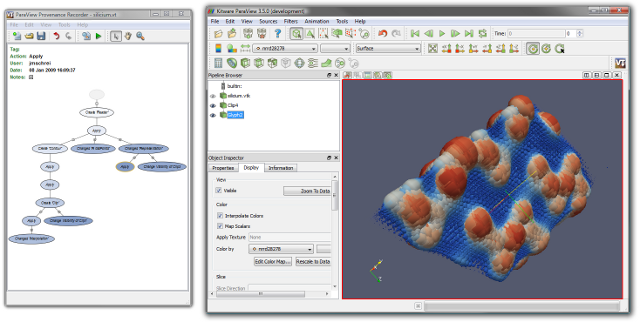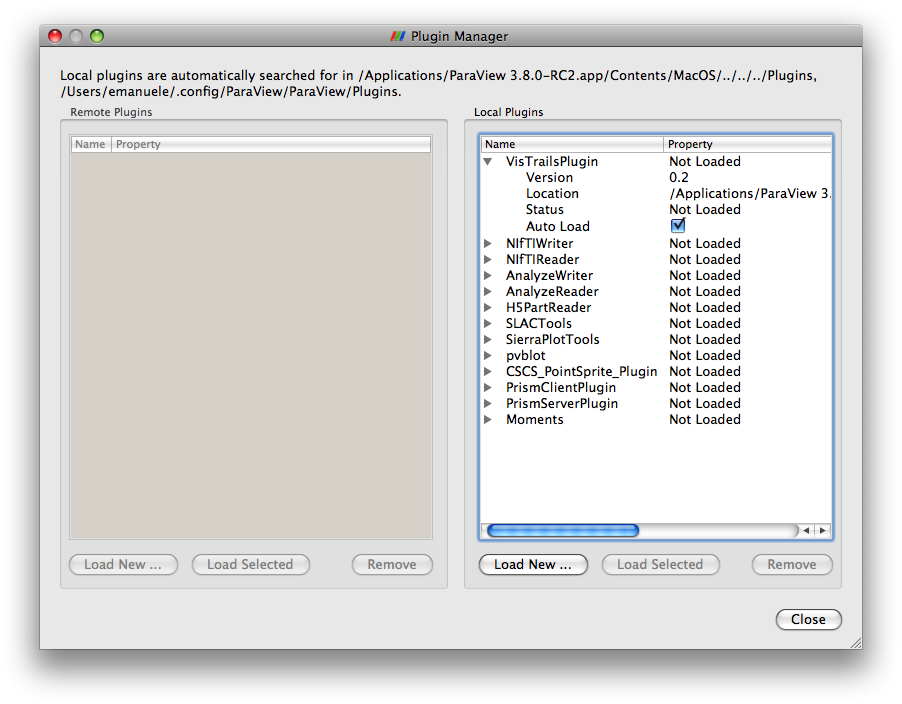ParaView Plugin
Introduction
The VisTrails plugin for ParaView incorporates the provenance management capabilities of VisTrails into ParaView. All of the actions a user performs while building and modifying a pipeline in ParaView are captured by the plugin. This allows navigation of all of the pipeline versions that have previously been explored.
Please direct questions and bug reports to paraview@vistrails.com.
Download
Binary packages for Mac and Windows are already included in ParaView-3.8.0 for Mac (10.5+) and Windows (32bit and 64bit).
Get ParaView Binaries here.
On Linux, you have to install it from source. The files are available for download from SourceForge under the GPL v2 and the instructions are below:
Documentation
A Users guide is also available for download.
Installation
There are two components to the VisTrails plugin for ParaView. First, there is a plugin for ParaView that will capture the actions that the user performs. Second, there is a version of VisTrails that has been adapted to interface with the ParaView plugin. The installers for Mac and Windows contain both components and they will replace the current installation of the plugin in ParaView.
Enabling the Plugin
After installing ParaView 3.8.0, the plugin should start automatically.
If you built it from source:
- Start ParaView 3.8.0
- Go to the Menu Tools > Manage Plugins
- Select VisTrailsPlugin in the Local Plugins Panel
- Check the Auto Load checkbox if you want the plugin to initialize automatically with ParaView (see Figure below)
- Click on Load Selected
Building from Source
Make sure to set the correct version of the python executable and libs. The BUILD_SHARED_LIBS CMake variable must be set to ON, and ParaView can then be compiled as normal.
Plugin
The source code to the ParaView plugin is located in the 'plugins' subdirectory of the source distribution. The plugin, like ParaView itself, uses CMake to generate Visual Studio project files and make files. You may need to set the ParaView_DIR CMake variable to point to your ParaView build directory. The plugin can then be compiled, which creates 'VisTrailsPlugin.dll' on Windows, a 'libVisTrailsPlugin.so' on Linux, or a 'libVisTrailsPlugin.dylib' on Mac. These can be loaded manually from within ParaView, or it can be copied to the ParaView plugins directory so it automatically gets loaded on startup.
VisTrails
A version of VisTrails that has been adapted to run along side ParaView is located in the 'vistrails' subdirectory of the distribution. Python 2.5 or 2.6, QT, and PyQT are required to run VisTrails. No compiling is necessary, though the 'vistrails' directory must be copied from the distribution directory to the ParaView 'plugins' directory so the plugin can find it. The ParaView directory structure may look like this on Windows:
.../paraview.exe .../VisTrailsPlugin.dll .../vistrails/
Usage
With the VisTrails plugin loaded, ParaView may be used as normal. As the user performs actions, they are recorded by VisTrails in the Provenance Recorder window. ParaView pipelines can be loaded simply by clicking on the desired version. Currently, when data files are loaded in ParaView, VisTrails records the absolute filename. Therefore, whenever the pipeline is replayed, all of the data files must be available in the same location.
The user may load ParaView state files, but state loads cannot be undone. When a pipeline that is higher in the version tree is selected, playback must begin at the root, which may be slow. Like data files, the absolute path of state files are stored by VisTrails, so replaying of the state load requires that the file remains in the same place and unchanged.
VisTrails .vt files can be saved and loaded from the Provenance Recorder window, which will include the current state, as well as all previous states that have been explored. State files can also be saved from ParaView, and loaded into instances that do not have the VisTrails plugin loaded.
Most view state changes are not recorded by the plugin. When loading a .vt file, you may need to 'Zoom To Data' for a good view.
Known Issues
- Resetting the ParaView state often does not perform a complete reset. The result is that when a number of actions have been performed, there may be errors if a different .vt file is opened. A simple workaround for this issue is to simply restart ParaView before loading a VisTrail file.
- Occasionally, some actions are not captured by the plugin. This causes VisTrails and ParaView to get out of sync, which can create strange behavior or crashes when browsing the version tree. It is not clear what the root cause of this issue is - it is very inconsistent and difficult to reproduce.
- The plugin has only been tested with a local ParaView server configuration.
- When loading ParaView with VisTrails already running, VisTrails captures some of the initialization of ParaView. This is not standard usage, and this has not been seen when the ParaView plugin spawns the VisTrails process itself. However, it is not inconcievable that it could happen. When the Provenance Recorder window opens, it should only have a single empty oval in it. If it has several pipelines already in it, simply create a new VisTrail.
- Only actions that are placed on the undo stack and state loads are captured. Other actions that may be performed that cannot be undone will not be captured, and will not be replayed correctly when navigating the version tree.