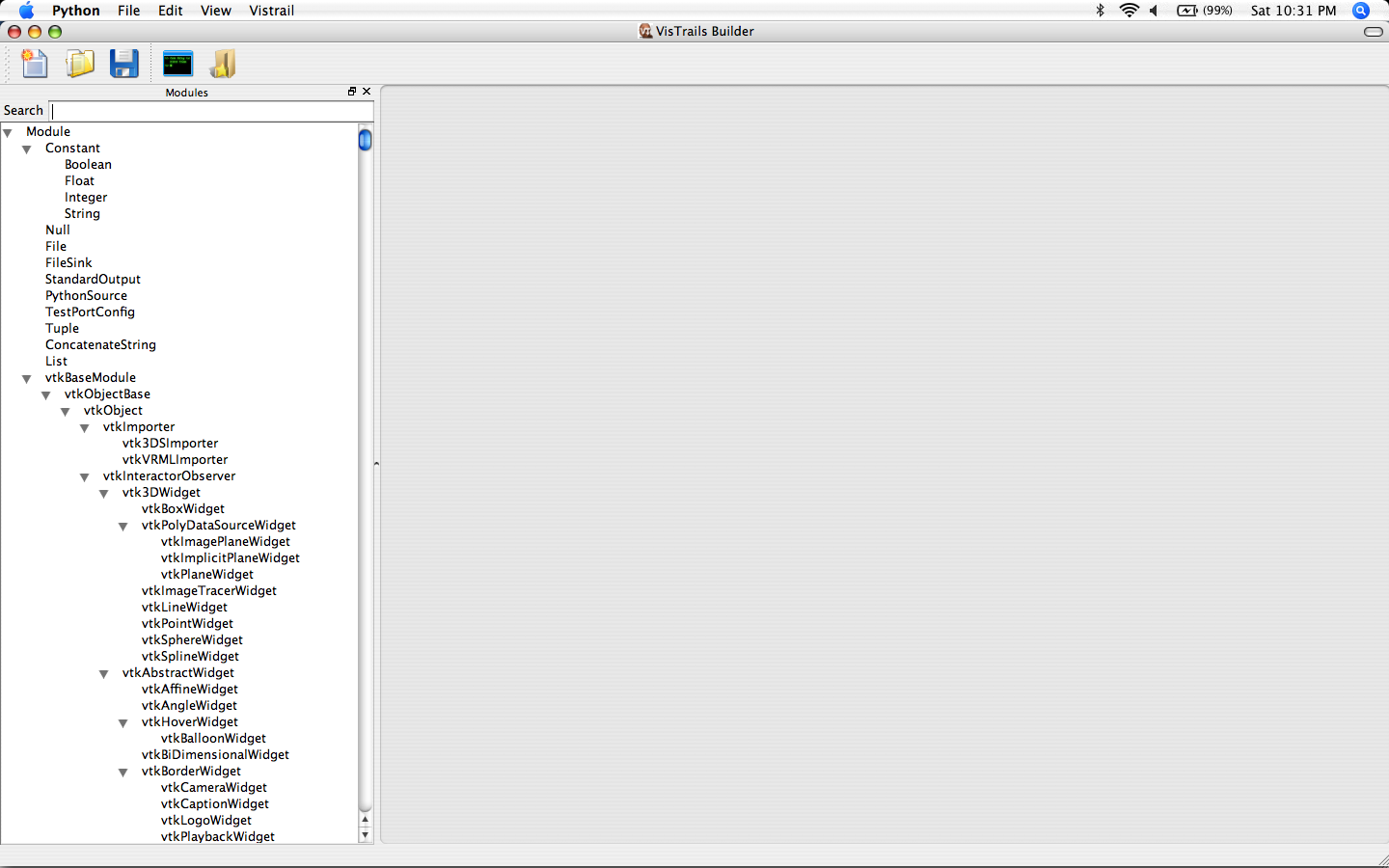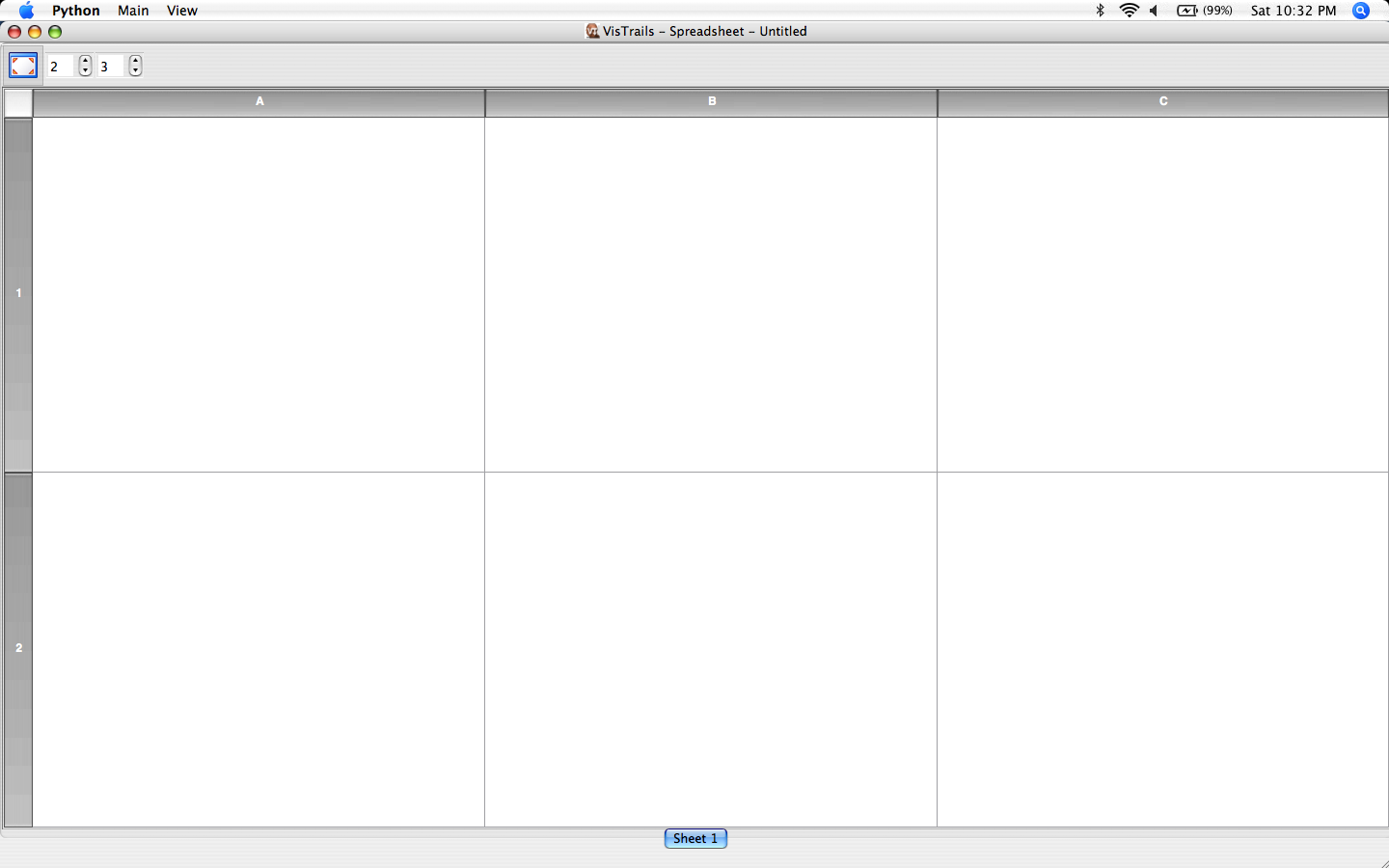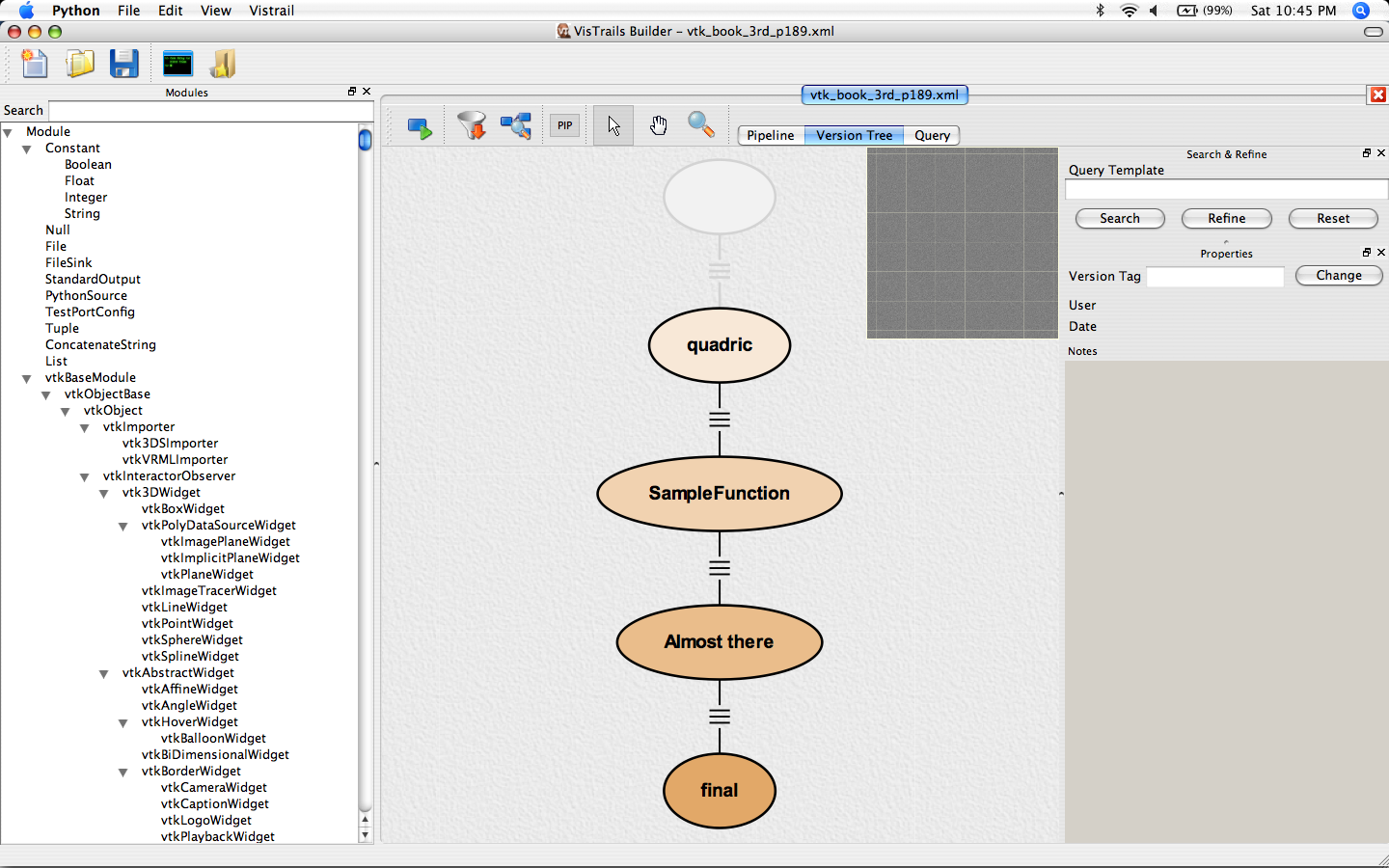Users Guide
There is not much documentation right now, but some of the documentation for an older version of the system is still useful: [1]. Also, our older webpage has links to a number of papers that contain information on the various features of the system: [2].
Alternatively, you can subscribe to the vistrails users mailing list. Details are on how to do that, are available here.
Getting_Started
VisTrails is available on Windows XP, Mac OS X, and Linux. These versions all have the same functionality and only differ in user interface as noted throughout this document.
There are different download options, available here. It is substantially easier to start with a binary version, and this is encouraged for first-time users. If you decided on a source version (maybe because a binary version for your architecture is not available at this time), please follow the instructions on building the software from source available here.
Starting up the binary version is system depended. On Windows XP and Mac OS X, it requires clicking on the application icon. To start the binary version on any system, you should change directory to "src/vistrails/trunk/vistrails/", where the "vistrails.py" file is available. You can start VisTrails with the following command: "python vistrails.py -l".
Depending on a number of factors, it can take a few seconds for the system to start up. You will see a splash screen while that happens. On the console, you will see some messages that show the packages being loaded. On my Mac OS X system, I get the following:
Initializing vtk Initializing pythonCalc Initializing spreadsheet Loading Spreadsheet widgets... ==> Successfully import <Basic Widgets> ==> Successfully import <Image Viewer> ==> Successfully import <VTK Viewer> ==> Successfully import <HTML Viewer> ==> Successfully import <SVG Widgets>
Also, I get two separate windows, the VisTrails Builder:
And the VisTrails Spreadsheet:
You are now ready to load a vistrail inside the system. Go to the Builder, and under "File",
there will be an "Open" option. After clicking it, you will be giving a list of files, and you can
load any of the vistrails there. For instance, if you load the "vtk_book_3rd_p189.xml", your
screen will look like this:
Each