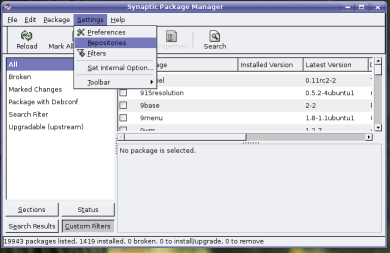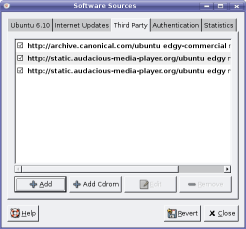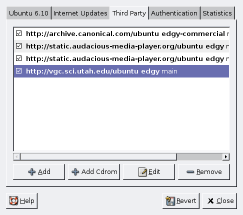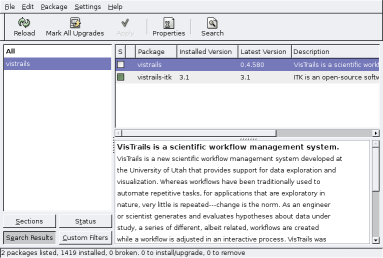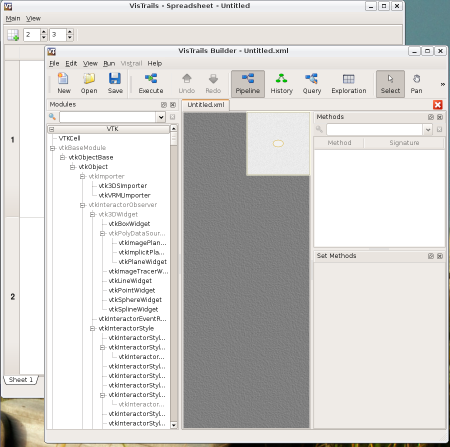Difference between revisions of "InstallingVisTrailsOnUbuntu"
m (Revert back to old instructions that now work on feisty) |
|||
| Line 1: | Line 1: | ||
=== | === VisTrails on Ubuntu Feisty === | ||
We | We have support for VisTrails on Ubuntu Feisty for the amd64 and i386 architectures. To install VisTrails, start Synaptic (the package manager) | ||
Click on Settings -> Repositories: | |||
[[Image:UbuntuSynapticRepositoriesWindow.png]] | |||
Then click on the third-party tab: | |||
[[Image:UbuntuSynapticRepositoriesThirdPartyWindow.png]] | |||
Your window might have slightly different entries, depending on what other repositories you're using. Click on Add, and paste the following line to the field: | |||
deb http://vgc.sci.utah.edu/ubuntu feisty main | |||
Now the window should look like something this, with the VGC repository added: | |||
[[Image:UbuntuSynapticRepositoriesThirdPartyWindowAfter.png]] | |||
Close the Settings window, and now a dialog will inform you that the repositories changed. This is expected. It will tell you to click "reload". Do so. | |||
Now VisTrails will be available for install. Click on the Search button, type vistrails: | |||
[[Image:UbuntuSynapticSearchVisTrails.png]] | |||
Now right-click on the vistrails line and Click on "Mark for Installation". | |||
The box on the left of the line should now be checked. Click on the Apply button on top. There will be a warning about unauthenticated packages. We're currently working on having a digital signature for all VGC packages, but this is currently unimplemented. Simply click on Mark. This will take you back to the original window. Click on Apply again, and then on Apply on the "Summary". A series of windows showing the download and installation progress will be displayed. At the end, simply close the Synaptic Package Manager, and now VisTrails is available on a terminal, on <code>/usr/local/bin/vistrails</code>. | |||
[[Image:UbuntuVisTrailsRunningUbuntu.png]] | |||
=== On a terminal === | |||
If you're more comfortable on a shell, there's a faster way: | |||
# echo "deb http://vgc.sci.utah.edu/ubuntu feisty main" >> /etc/apt/sources.list | |||
# apt-get update | |||
# apt-get install vistrails | |||
Revision as of 23:59, 2 January 2008
VisTrails on Ubuntu Feisty
We have support for VisTrails on Ubuntu Feisty for the amd64 and i386 architectures. To install VisTrails, start Synaptic (the package manager) Click on Settings -> Repositories:
Then click on the third-party tab:
Your window might have slightly different entries, depending on what other repositories you're using. Click on Add, and paste the following line to the field:
deb http://vgc.sci.utah.edu/ubuntu feisty main
Now the window should look like something this, with the VGC repository added:
Close the Settings window, and now a dialog will inform you that the repositories changed. This is expected. It will tell you to click "reload". Do so.
Now VisTrails will be available for install. Click on the Search button, type vistrails:
Now right-click on the vistrails line and Click on "Mark for Installation".
The box on the left of the line should now be checked. Click on the Apply button on top. There will be a warning about unauthenticated packages. We're currently working on having a digital signature for all VGC packages, but this is currently unimplemented. Simply click on Mark. This will take you back to the original window. Click on Apply again, and then on Apply on the "Summary". A series of windows showing the download and installation progress will be displayed. At the end, simply close the Synaptic Package Manager, and now VisTrails is available on a terminal, on /usr/local/bin/vistrails.
On a terminal
If you're more comfortable on a shell, there's a faster way:
- echo "deb http://vgc.sci.utah.edu/ubuntu feisty main" >> /etc/apt/sources.list
- apt-get update
- apt-get install vistrails